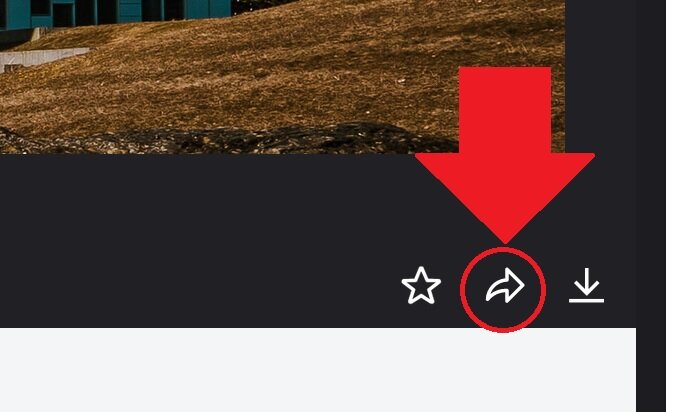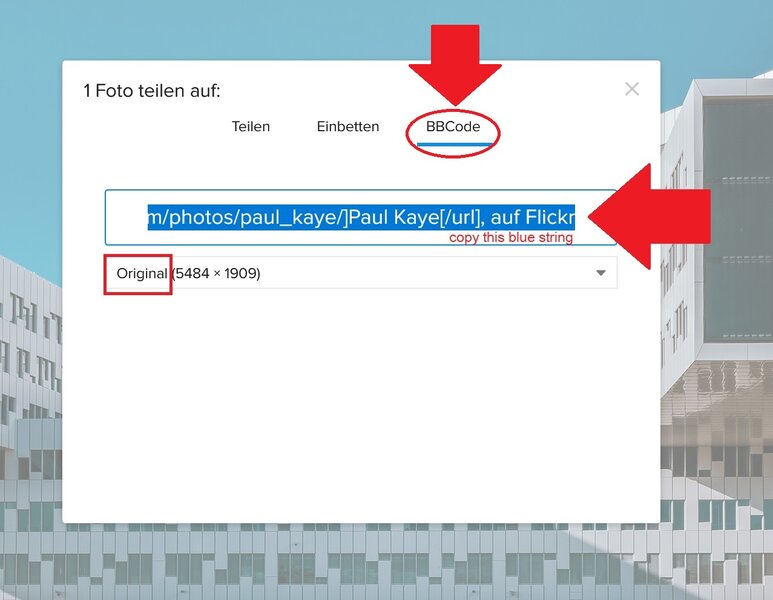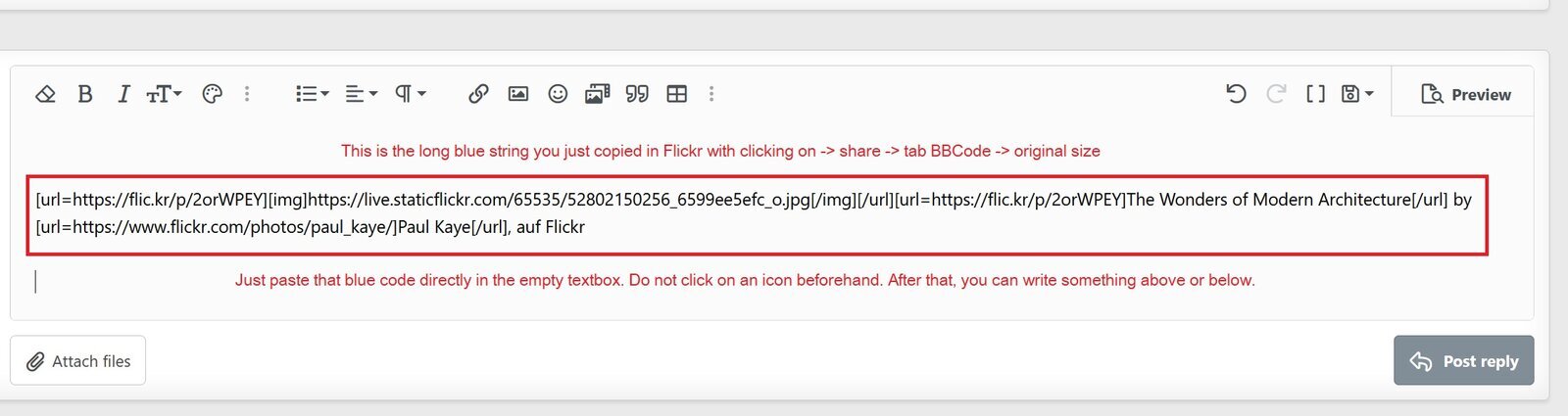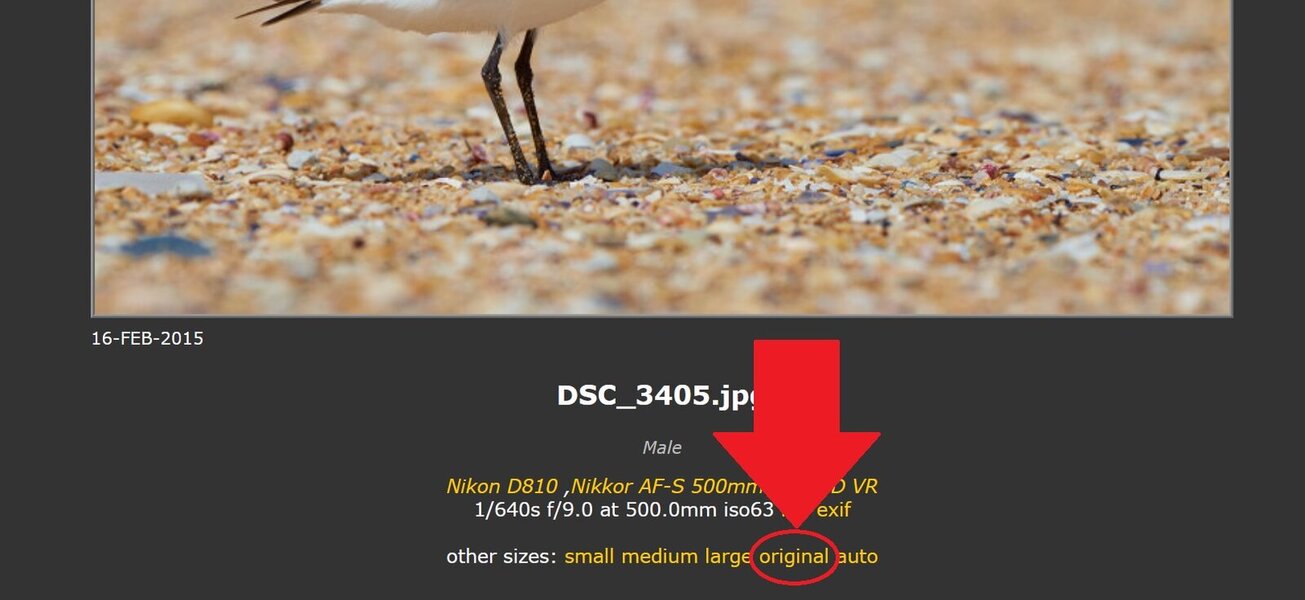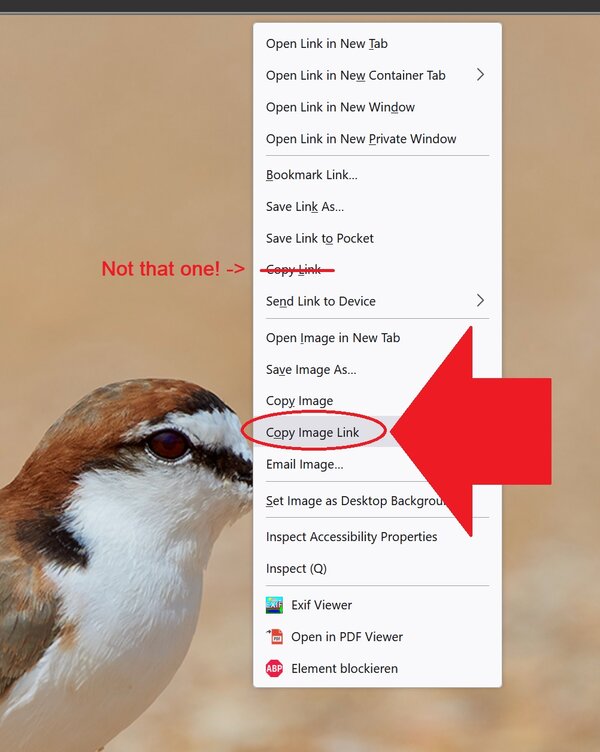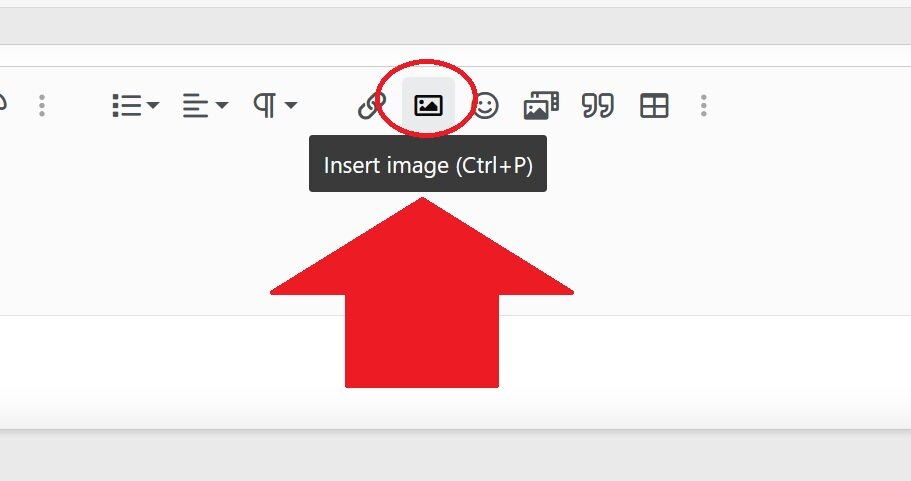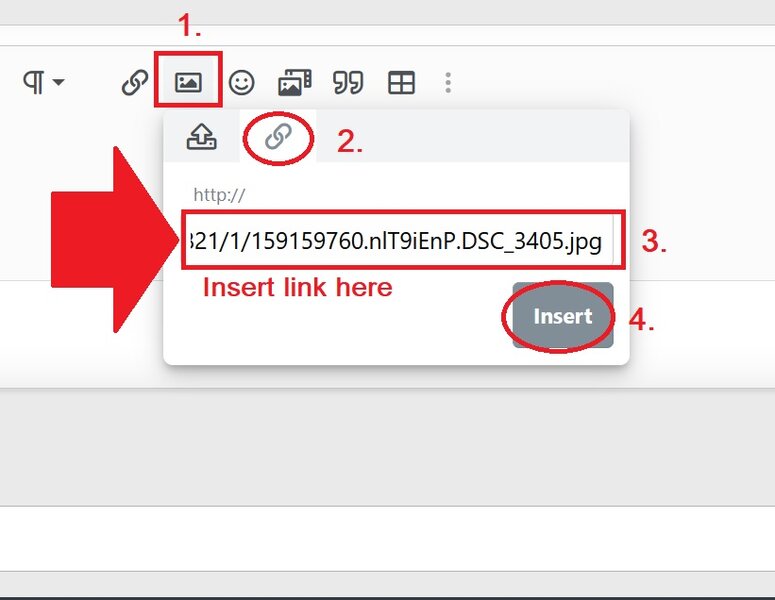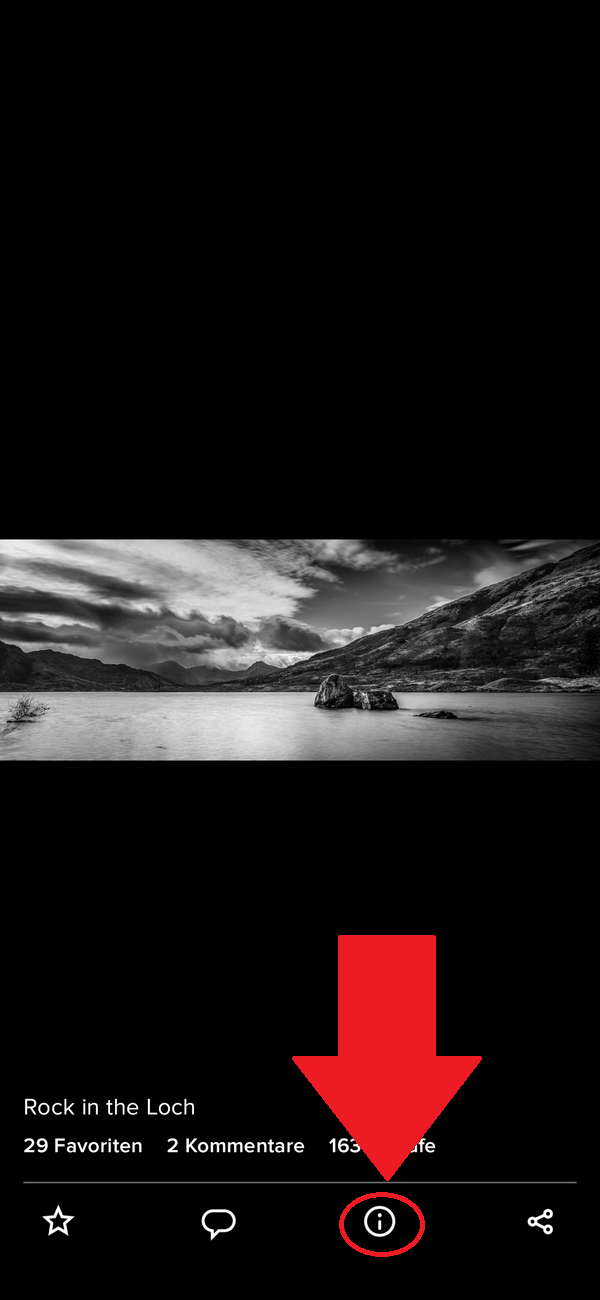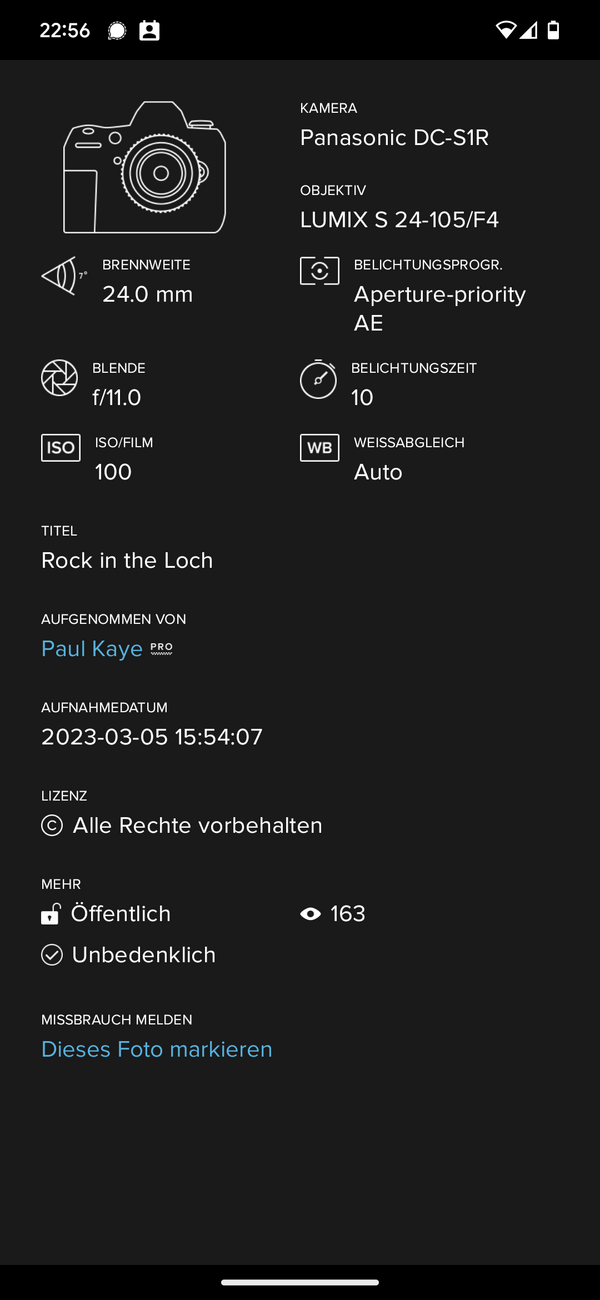How to upload images in a posting in the forum?
You can do it in two different ways. Either you embed an image from an external server (copy & paste the URL, depending on your webhoster) or you upload it with the upload functionality on our server.
A. Upload it on our server
1. Click on "attach files" below the textbox here in the forum
It looks like this at the moment:
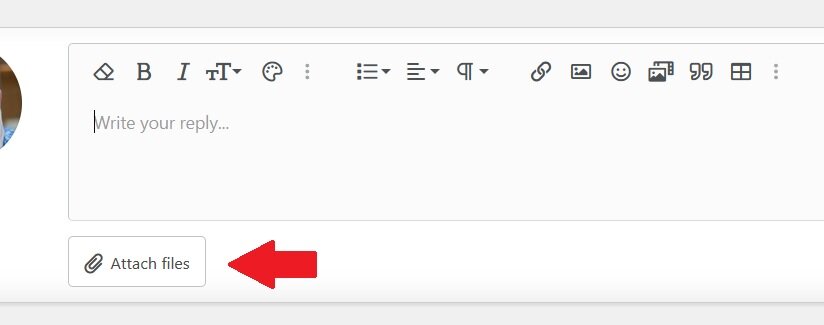
Attention: The upload limit restrictions in kb und pixel size on the longest side my vary over the time.
At the moment there is a file size maximum of 2 MB. BUT the software will automatically resize/compress the image to 1600 pixel on the longest side. It will use lossy compression.
My advise: If you want to have the best image quality, resize the image in your favorite image editing software to smaller than the value where the "resize" function kicks in (atm 1600 pixel) and save with highest level (JPEG lossless). If you want to have larger than 1600 pixel, upload to flickr et alii and link here.
2. Choose in the next pop-up window the photo/photos on your PC you want to upload here
3. a) After uploading move your mouse over the image... click on the upper left hand corner of the image on "Insert...",
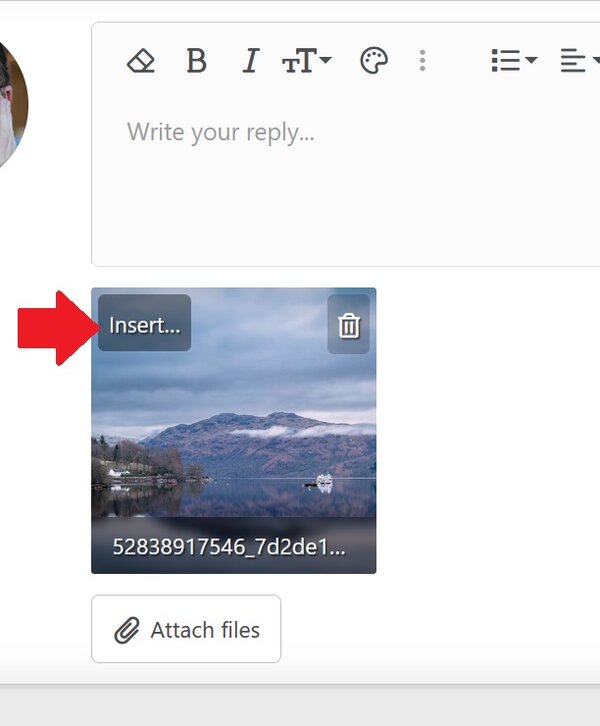
-------------
3. b). ...after that on "thumbnail" to display the image on that spot where the cursor was. See screenshot below.
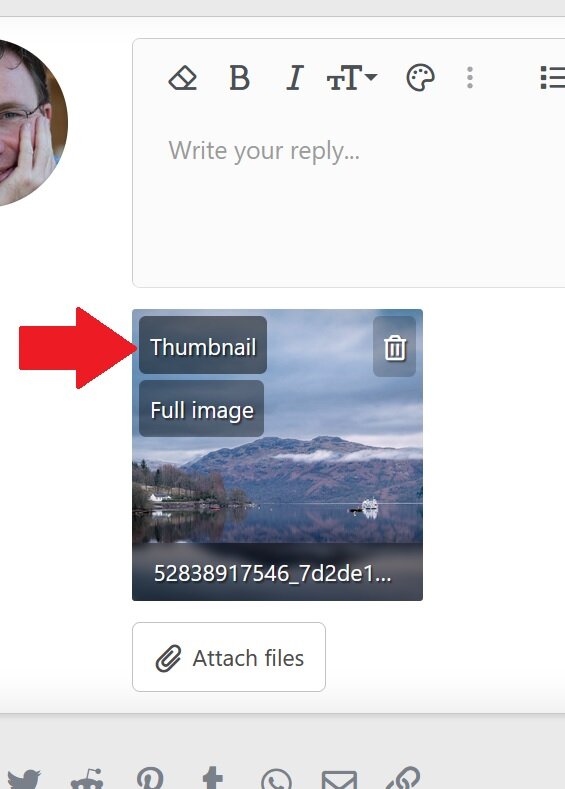
-----------------
Thumbnails are pretty big here. Around 600 pixel at least. See below:

----------------
Now your images will be displayed at the spot you put the cursor beforehand in your posting. Hit "reply" to publish it. The forumsoftware does the resizing for you.
If you have text and images or several images
Make sure that you put enough space (press return key twice) between different images or between image and text, so that it looks good.
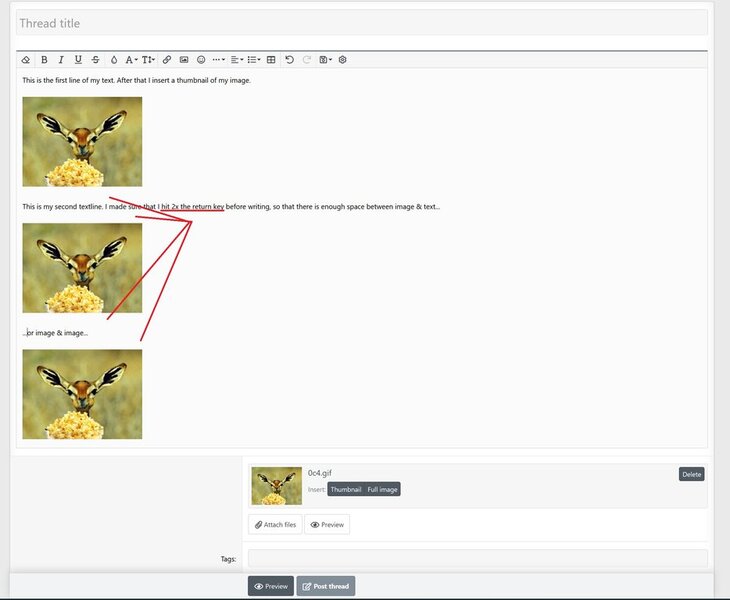
You can change afterwards still the location within your text. Just "cut" the code "Attachment" and "paste" that code in a different place within you posting.
That's all.
Enjoy it!
You can do it in two different ways. Either you embed an image from an external server (copy & paste the URL, depending on your webhoster) or you upload it with the upload functionality on our server.
A. Upload it on our server
1. Click on "attach files" below the textbox here in the forum
It looks like this at the moment:
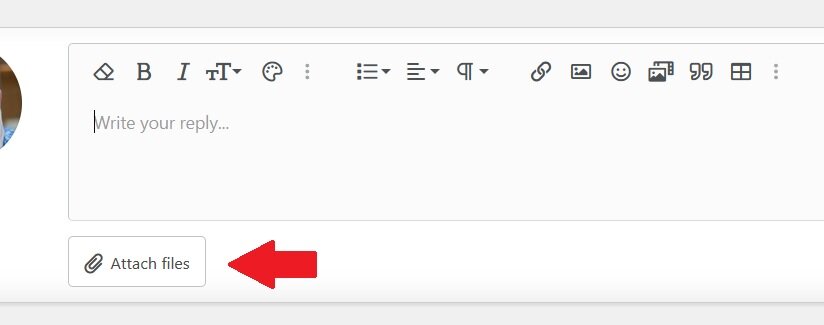
Attention: The upload limit restrictions in kb und pixel size on the longest side my vary over the time.
At the moment there is a file size maximum of 2 MB. BUT the software will automatically resize/compress the image to 1600 pixel on the longest side. It will use lossy compression.
My advise: If you want to have the best image quality, resize the image in your favorite image editing software to smaller than the value where the "resize" function kicks in (atm 1600 pixel) and save with highest level (JPEG lossless). If you want to have larger than 1600 pixel, upload to flickr et alii and link here.
2. Choose in the next pop-up window the photo/photos on your PC you want to upload here
3. a) After uploading move your mouse over the image... click on the upper left hand corner of the image on "Insert...",
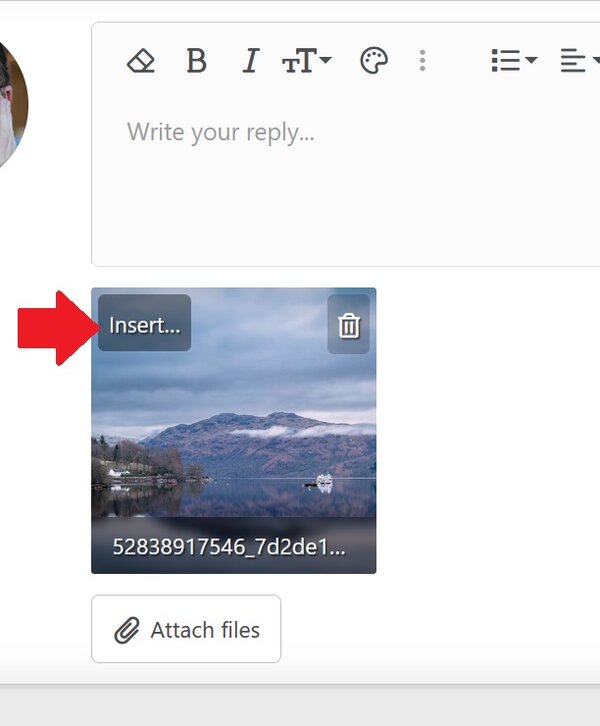
-------------
3. b). ...after that on "thumbnail" to display the image on that spot where the cursor was. See screenshot below.
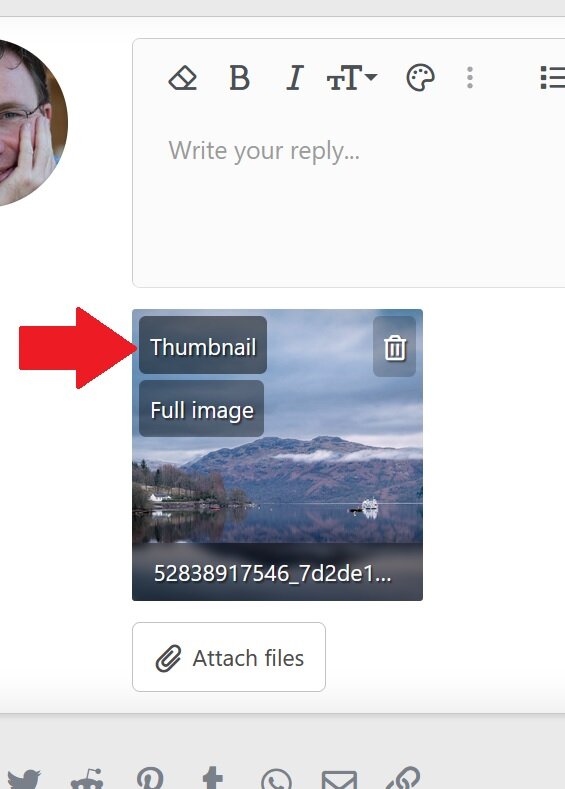
-----------------
Thumbnails are pretty big here. Around 600 pixel at least. See below:

----------------
Now your images will be displayed at the spot you put the cursor beforehand in your posting. Hit "reply" to publish it. The forumsoftware does the resizing for you.
If you have text and images or several images
Make sure that you put enough space (press return key twice) between different images or between image and text, so that it looks good.
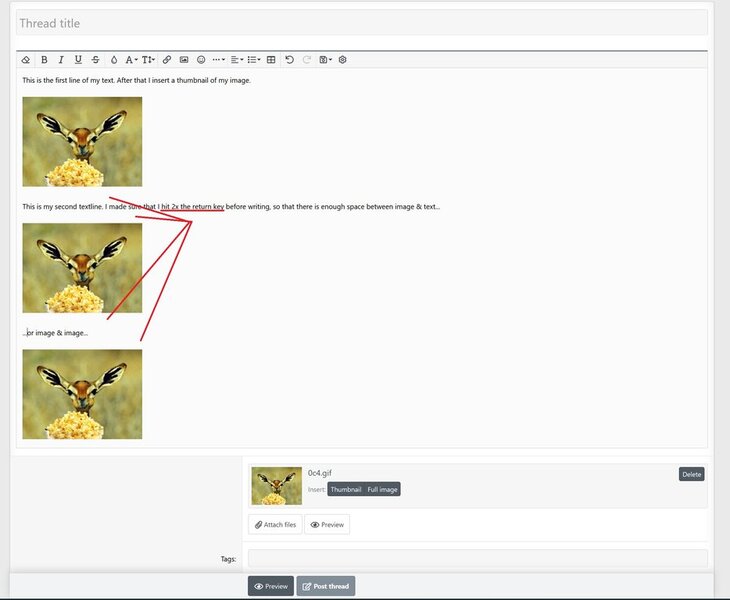
You can change afterwards still the location within your text. Just "cut" the code "Attachment" and "paste" that code in a different place within you posting.
That's all.
Enjoy it!
Last edited: